|
Detailed
information
When you start this program, you will get a list of installed
keyboards, that should look like this:
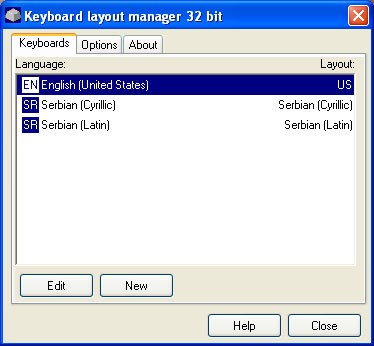 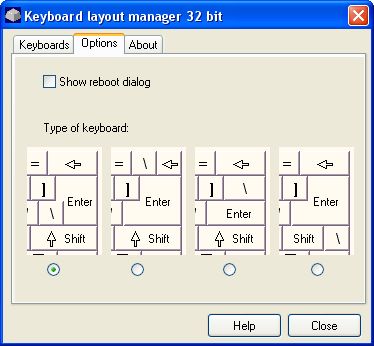
Click on the fields on the picture for an
explanation
Keyboard list
Keyboards that are listed above are the same keyboards that are installed
via Control Panel, Keyboard applet. Each keyboard has an assigned layout
which is indicated on the right side of the window, under the Layout label.
You can Edit the selected keyboard layout, or you
can create a new layout. You cannot create or edit
a language name or the corresponding abbreviation.
Show reboot dialog
Show reboot dialog check box is used to enable/disable the reboot message that is invoked
every time you edit or make a layout. It has different behaviour in different
operating systems. The following table explains the behaviour of the reboot message
in different operating systems:
| Operating system |
Reboot dialog means: |
| Windows NT4.0 / Windows
2000 / Windows XP |
Log off |
| Windows 98 |
Reboot, mandatory |
| Windows 95/OSR2 |
Reboot, if confirmed |
In Windows 98 operating system, the reboot is necessary since layout files
are locked and can be changed only during the reboot. In Windows NT4.0,
Windows 2000 or Windows XP it is necessary to reboot if you are editing the default keyboard.
Keyboard type
There are at least four types of hardware keyboard layouts. Those types are
listed here. Choose the type of the keyboard that is similar to yours.

Keyboard
editing
If you press Edit button
or doubleclick on the selected layout, you can edit the selected layout.
Pressing the Edit button invokes Keyboard
Editor, which is a window that manages keyboard editing
Keyboard restoring
If you press the Restore button, you can restore the selected layout to the original layout. This option works for layouts that were changed using the Edit button. 
Creating
new layout
If you press New button, you can create a new layout, based on
an existing layout. The new layout must be assigned to one of the existing
languages. All this is done via New Keyboard dialog.
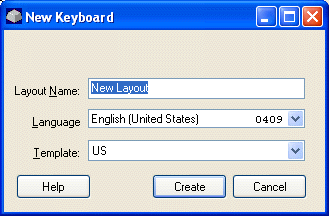
You cannot use more than one layout per language under Windows 9x operating
systems. This limitation is shown on the same dialog if you install this
program under Windows 9x OS.
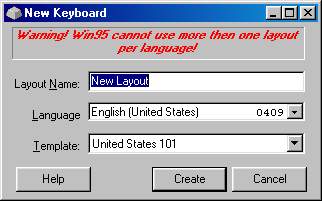
When you create a new layout, you need to activate that layout. This actually means that you need to add
that layout in the active keyboard layouts list. This procedure depends on the operating system you have. Here are the
instructions for the operating systems that Keyboard Layout Manager works with.
Windows XP
- Click on the Start button.
- Click on Settings->Control Panel.
- Click on "Date, Time, Language and Regional Options."
- Click on "Regional and Language Options" and select the Languages tab.
- Click on the Details button in the "Text Services and Input Languages" frame.
- Click on the Add button.
- Select the language you chose when you created a new layout.
- Look for the layout you created (by name) and select it from the drop-down list of keyboard layouts.
- If you want to make it default, you need to highlight your layout and click on the Set as Default button.
- Click Apply and OK as many times as prompted, to complete.

Windows 2000
- Double-click on My Computer and Control Panel.
- Double-click on Regional Options and select the General tab.
- Select the Input Locales tab and click on the Add button.
- Select the language you chose when you created a new layout.
- Look for the layout you created (by name) and select it from the drop-down list of keyboard layouts.
- If you want to make it default, you need to highlight your layout and click on the Set as Default button.

Windows NT 4.0
- Open My Computer, Control Panel, Keyboard and select the Language tab.
- Click on the Add button, select the language you chose when you created a new layout and then click on the OK button.
- Click on the Properties button and select your layout from the list. Click OK.
- If you want to make it default, you need to highlight your layout and click on the Set as Default button.
- Click OK to finish the installation.

Windows 95 / 98 / Me
- Open My Computer, Control Panel, Keyboard and select the Language tab.
- Click on the Add button, select an the language you chose when you created a new layout from the menu and click OK.
- Click on the Properties button, select your layout, from the list and click Apply.
- If you want to make it default, you need to highlight your layout and click on the Set as Default button.

INCOMPATIBLE SOFTWARE
There are certain programs that are ignoring changes made by this program. They
are mainly Unix environment emulators and similar software. Here is the list of
reported software that ignores changes made by this program:
- XwinPro (v5.1)
- Exceed
- CodeWright
- DirectX applications
This program is
made by M. Vidakovic
and I. Milijasevic. This
program is shareware.
|
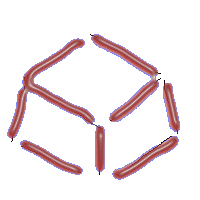 Keyboard Layout
Manager
Keyboard Layout
Manager 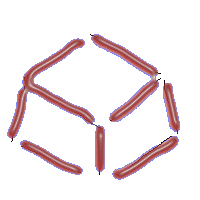 Keyboard Layout
Manager
Keyboard Layout
Manager